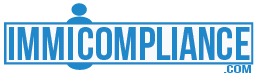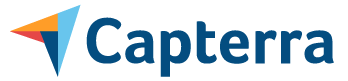Front Office
Prospect and Inquiry Management
- System allows to input prospect details, schedule meetings and consultation, convert the prospect to client, and convert an inquiry in to a case with just few clicks.
Contact and Client Management
- Extensive contact management tool.
- Manage all contact information such as their cases, appointment/consultation, documents, related contacts, portal activity etc. in single view.
- Manage multiple contacts in single screen.
- Automate client interaction with chat, SMS/MMS, emails and associated templates.
- Keep track of all client interactions and their case details.
- Nurture passive clients with relevant information about their cases, dates, and reminders etc. which can be automated.
Appointments and Advanced Calendaring
- Schedule appointments and sync up with your team calendar.
- See all the appointments for all the members at a glance.
- Automate appointment setting with Text/SMS messaging
Keep track of all client interactions and their case details.
- Sync up all the contacts, calendar and emails from Gmail, exchange, outlook, yahoo, AOL etc.
- Integrate team calendar with one master google account and sync it up automatically.
Case Management
Case Creation from Inquiry
- Create case from the enquiry details already gathered.
- Automatically generate client portals.
- Automatically send out client invitations to connect and complete their profile questionnaires to minimize data entry for the case work.
Immigration Forms Engine
- Accurately and automatically fill the immigration forms with form engine and custom questionnaires.
- Maintain your filed case forms by each case securely
- Maintain your client case/s history and related documentation at one place
Complete USCIS Forms
- Custom forms can be added to form engine to automate form filling.
- Custom forms can be of any case type, immigration or otherwise.
- Automatically populate the custom forms from the questionnaire data that can be filled by your clients or applicants.
Smart Questionnaires
- Customize questionnaires if you need it. Our smart questionnaires fill all case forms related to selected case type.
Secure Document Management and Sharing
- Upload documents to client contact or case
- Share the documents with clients
- Allow clients to upload and share the documents with you on their portals.
Document Checklists
- Customize document checklist for any case type.
- Clients see the checklist and upload document against each item from their portal.
Case Timer and Integration with Billing
- Case Timer and Integration with Billing
- You can switch between cases and our intelligent timer will keep track of each case time separately and bill the time appropriately to the corresponding client.
- You can preset the hourly rates for case workers and have them track the time if you choose to.
- Non-billable time also can be tracked for each case.
Custom Case Types
- Use our global case types or create your own custom case types.
- Case type can have one or more USCIS or custom forms, templates, document checklist, billing and custom to dos.
- Every item needed to be completed for the case is automatically created and can be assigned.
- Custom case type can be assigned to any client case to use the work flow, templates, forms and questionnaires created for the custom case type.
Case Workflows and Automated Tasks
- Use standard work flow, or create your own work flow.
- Assign work flow to custom or standard case types.
Integrated Notes
- Maintain all notes related to client and their cases in one place..
- Accessible from any screen.
- Multiple users related to case can contribute to notes, from inquiry, to consultation, and while case progresses until its closure.
- Notes with attachment.
Customizable Templates
- Customize templates with automatic filing of system questionnaire fields, or custom defined fields.
- Once created, any template can be assigned to any case type. Finalized documents are automatically generated with case data.
- No limit on how many custom templates you can create.
- Embed your company logo and other details to formalize the document.
- Generated documents will have PDF and MS Word version to modify further if needed.
Case Assignment Management
- Assign case to attorney or paralegal as required, and share gathered case related documentation seamlessly.
- Track case progress.
- Transfer case from one team member to another.
Paralegal and Office Admin Modules
- Add and manage paralegal or admin staff.
- Provide access to specific cases or modules to the admin or paralegal staff.
- Track activities of staff.
- Track progress and issue instructions to staff.
Document Assembly
- Assemble all case documentation in one big file that can be archived for future reference.
- Assemble various documents that need to be filed as required, with required sequence.
Case Archival and Safe Keeping
- Maintain filed case documents securely.
- Create reminders from completed cases and documentation for future action and to-dos.
Communication
Communication Hub
- Communicate privately with clients, applicants, petitioners, related parties etc. and maintain records
- Communicate about case at hand with clients and maintain records
- Maintain record of communication with staff about cases, assigned tasks and meetings.
Secure Client Portals
- Provide each client their own immigration portal.
- Allow clients to maintain their profile data, upload documents and communicate directly with you on their related cases from their client portal.
- Allow the clients to retain their portal access for more case work in future.
- Assign client portal based on the client needs.
- Standard single or multi case portal
- Advanced portal with communication, appointments and more
- Self-serve portal to allow clients generate forms in some cases.
- Employee portal for work visa clients with timesheet, and assignment management.
Reminders and Alerts
- Reminders for case dates, deadlines, visa dates, passport expiry, LCA dates and other events for each case or client as per your requirements.
- Set up your own custom reminders to get notified via email and/or SMS.
- Set notifications to be sent to your clients, petitioners or applicants automatically as per your requirements.
- Visa bulletin dates updates automatically and related case status updates and notifications.
- Automatic notification to clients for case or document expiry rules, and more.
- Extensive notification, and reminder/alert system for various needs.
Tasks, and to dos
- Maintain all the required immigration related tasks and to-dos. Maintain all case related to-dos by case, by date, or by client etc.
Email and SMS/Text Templates
- Create your own email or SMS/Text templates and automate communication with your clients based on trigger events.
Back Office
Professional Invoicing and Payments
- Invoice by case type or time logged or both as you set it up for your case, automatically.
- Payment plans (installment plans).
- Discounts by percentage or flat amount.
- Automatic invoice notification to client and payment notification to your office.
QuickBooks Integration
- Integrate invoicing and payments seamlessly with couple clicks.
- Sync billing and payment data with QuickBooks seamlessly.
Staff Management
- Manage entire staff of the firm, including Attorneys, Paralegal, Admin and other staff.
- Provide them controlled access.
- Track activities
- Team calendar to resolve conflicts and manage everyone's time efficiently.
- Automate case appointments with Text/SMS with automatic staff availability check.
Access Control Management
- Define and maintain access control to certain modules or data based on user type, role and corporate requirements.
Scheduling and custom workflows
- Establish your law firm's processes by defining custom workflows.
- Create custom workflows or use defined workflows.
- Create repeatable tasks schedule related to case type and schedule such tasks automatically for case created with such case type.
- Multiple workflows possible
- Associate specific workflow with specific case type to automatically enforce the law firm's process.
Extensive Reporting Capabilities
- Simple quick reports on case activity, staff activity and more with extensive filtering options based on the type of report. Advanced custom reporting with drag and drop report creation. Reuse and rerun the custom reports. Billing reports to see the payment activity, late payments, partial payments and more.
- Integrate payments processing and receive all credit/debit and check payments in the system.
- All the documentation and reporting at one place to assist you in immigration compliance.
Payment Processing
Compliance Module
Videos
- How to create contact and provide them portal access
- How to verify and view the portal access for a contact
- How would the system notify and provide contact their client portal login credentials
- What happens when a case is created for a contact with portal access
- How to view the data the contact has entered from their portal - Profile questionnaire data or case related questionnaire data
- How to contact Immicompliance support team for further support
How to generate paper questionnaires for case I am working on, for offline users who are not using the client portals?
How to enable popups for Immicompliance.com ?
What is Inquiry, and when is it used? How to create
Inquiry then follow up appointment and eventually convert it to case?
Testimonials
“Excellent Software for My Immigration Practice”
Donald G
Managing Partner, Law Practice, 1-10 employees
This has proven to expedite cases preparation. Customer service has been great in help with learning the new program.
Annamaria Lombino
Owner - Legal Services 1-10 Employees
I have been able to collect information in an easy manner, wither with video conferencing while sharing the screen or simply by allowing clients to access their portal to complete questionnaires. Whenever I discovered an issue, either with the software or my understanding of how to use the software, the developers were extremely responsive. I have worked with various software programs since 1968 and I have to say this is the best response I have ever received from support.
Mr. Donald
Non Profit
Elliot M.S. Yi, Attorney
Nicolas
FAQs
View all FAQs
user sessions Mobility Redundancy Migration Interactivity Web Browser
Support Privacy Report Design
Our product www.immicompliance.com is hosted on cloud. It is available as a SaaS subscription.
It is currently available as multi-tenant SaaS environment with option to white label it and also with option to be in dedicated environment. Our up-time SLA is over 99%, we utilize Amazon AWS servers, and infrastructure. Though we are up almost 100% time, we may have situations where maintenance may cause some downtime. All our services are scalable without intervention, with AWS infrastructure.
We use inbuilt Amazon AWS security features, on top of that our SSL encryption keys, auto log off, and screen time outs. We are as secure as Amazon infrastructure can be. We will notify you of the subpoena and communicate and provide access in accordance with government requirements for such requests with notification to you. We can also build a routine for you to communicate directly with government agency for such requests and take the appropriate action as required.
Currently our application, databases and storage are all on AWS Western and Eastern regions, with multiple backups at Amazon's geographically separated data centers. Our application's superior performance is assured with Amazon's infrastructure and our high-performance modularized code.
We currently use Amazon S3 for data storage. Also working towards integrating faster storage service (wasabi) than S3 to enable our clients utilize more storage at up to 6 times faster speed than on Amazon S3. We however have option for our clients to choose where they want to store the data and can provide the SLAs for such service and related pricing. Amazon S3 is expensive compared to proposed future data storage (wasabi). Data volume is no concern, but the associated cost on S3 vs wasabi is. Currently based on the per user pricing provided, the storage limit is 25 GB / user if the storage is hosted at Amazon S3, and 150 GB/ user if the storage is hosted at wasabi.
The system is auto scalable with incoming user load, there is no limit on how many concurrent users can access the system. The system is designed to scale up automatically as load increases. Entire system is hosted on Amazon's elastic infrastructure with secure, reliable and high-performance user experience.
The application is designed for data accuracy and is a highly complex system, we do not currently have mobile app for iOS or Android. However, the web application is mobile optimized and has same robust security protocols if accessed from a mobile device (iOS or Android), mobile optimized web version provides almost all features that web app provides.
www.immicompliance.com is hosted on Amazon infrastructure with backups held at different regions for disaster recovery and redundancy. Backup locations are all over the world where Amazon's data centers are. Multi region backups and disaster recovery capabilities are equally available in S3/wasabi data storage option as well.
We do provide data migration services along with data cleansing. Accurate data migration is possible if the vendor from whom we are migrating from, provides the data headers accurately. If data headers are missing for certain data elements, we have to rely on your interpretation or our assessment of data element referenced. This may cause confusion and incorrect data. The process of data migration starts with a sample of data from your existing vendor for all the data types, case types you have. Once we have data from vendor, and your confirmation on data contents, we gather all cleansing needs, and other requirements you have, before we map it to our system. There may be more than one iteration of data mapping and cleansing based on the data that vendor provides, before we get your approval on mapped data. Once the sample data mapping in our system is ratified by your team, we can import data regardless of number of tenants and client users in bulk or in required chunks. Yes, we do provide project manager to co-ordinate the effort with your team. Depending on the data quality of the vendor we are migrating from it can take from 4 weeks to 12 weeks. If data headers are well defined, we can complete data migration is much less time, in couple weeks. Costs are based on the time spent on the data migration effort. We have seen vendors without data headers and vendors where everything lined up perfectly with data elements. We can provide fixed cost or hourly cost based on the effort required and the vendor we need to migrate from.
We do intend to provide the APIs to our clients and vendors, but currently have not exposed our APIs to other vendors or clients. We can provide the API for specific functions you need.
Yes.
Yes. We provide two ways to have external users interact with our system. 1. Standard Client portal 2. Advanced Client portals. Standard Client Portal allows external user to complete the single case questionnaire and upload the case related documents. Advanced Client Portal has all the extensive feature set including case status visibility, appointments, questionnaires, employee management, LCA management, multiple cases, documents upload/download for case or contact from multiple cases or contacts, chat and more. All of the activity from either standard or advanced portal can be configured to be visible on attorney/firm dashboard with notifications, as the external users update questionnaires and/or upload documents.
We have simple/quick reports and also extensive custom reporting capabilities. Simple/Quick reports: Drop downs to generate your reports by user/case/and several other paraments. Extensive Custom reports: Create your own custom reports by selecting data elements and drag and drop to report designer and save the reports with your own custom names. Use such custom reports in future for different dates or clients. We can further extend the capability to add more custom reporting for your specific needs if required
Yes